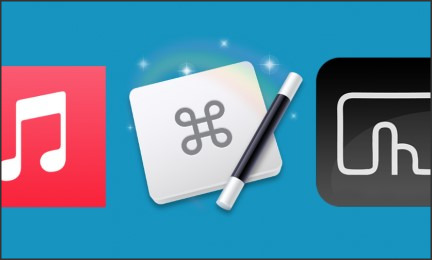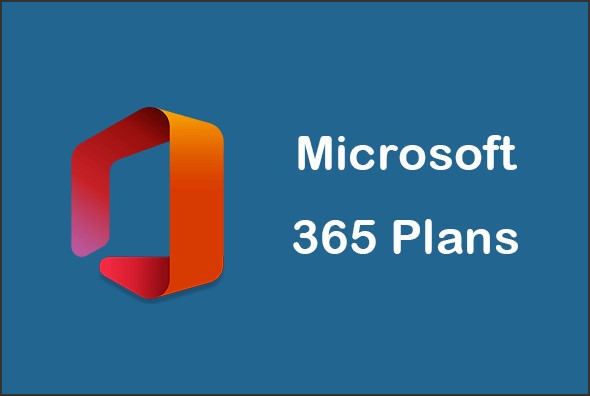
Microsoft Office 365 is a cloud-based subscription service that provides users with access to the latest versions of Microsoft Office applications, such as Word, Excel, PowerPoint, and Outlook. It also includes cloud storage, collaboration tools, and other services. With Office 365, users can access their documents and applications from any device, anywhere. Microsoft offers several subscription plans for Office 365, each with different features and pricing. Understanding the different plans and their associated costs can help you choose the best option for your business. In this guide, we’ll explain the different Office 365 subscription plans and pricing options, so you can make an informed decision.
Exploring the Benefits of Office 365 Subscription Plans: What You Need to Know
Office 365 subscription plans offer a wide range of benefits for businesses of all sizes. From increased productivity to enhanced security, Office 365 provides a comprehensive suite of tools and services that can help organizations maximize their potential. In this article, we will explore the various benefits of Office 365 subscription plans and discuss what businesses need to know before making the switch.
One of the primary benefits of Office 365 is increased productivity. With Office 365, businesses can access the latest versions of Microsoft Office applications, such as Word, Excel, and PowerPoint, from any device with an internet connection. This allows employees to work from anywhere, anytime, and collaborate with colleagues in real-time. Additionally, Office 365 includes cloud storage, which allows users to store and share documents securely.
Another benefit of Office 365 is enhanced security. Office 365 includes advanced security features, such as multi-factor authentication, data loss prevention, and encryption. These features help protect businesses from cyber threats and ensure that sensitive data remains secure. Additionally, Office 365 includes advanced compliance features, such as GDPR and HIPAA compliance, which help businesses meet regulatory requirements.
Finally, Office 365 subscription plans are cost-effective. Office 365 offers a variety of subscription plans, ranging from basic to enterprise-level, so businesses can choose the plan that best fits their needs and budget. Additionally, Office 365 includes a range of additional services, such as Microsoft Teams and SharePoint, which can help businesses streamline their operations and increase efficiency.
Before making the switch to Office 365, businesses should consider their needs and budget. Additionally, businesses should ensure that their IT infrastructure is compatible with Office 365 and that their employees are trained on how to use the platform. By taking the time to evaluate their needs and budget, businesses can ensure that they are making the right decision for their organization.
In conclusion, Office 365 subscription plans offer a wide range of benefits for businesses of all sizes. From increased productivity to enhanced security, Office 365 provides a comprehensive suite of tools and services that can help organizations maximize their potential. By taking the time to evaluate their needs and budget, businesses can ensure that they are making the right decision for their organization.
How to Choose the Right Office 365 Subscription Plan for Your Business Needs
Choosing the right Office 365 subscription plan for your business needs is an important decision. With the wide range of plans available, it can be difficult to determine which one is best for your organization. To make the right choice, you must consider the size of your business, the features you need, and the cost.
First, consider the size of your business. Office 365 offers plans for businesses of all sizes, from small businesses to large enterprises. Small businesses may benefit from the Office 365 Business Essentials plan, which provides access to online versions of Office applications, cloud storage, and email. Larger businesses may require more features, such as the Office 365 Business Premium plan, which includes additional features such as advanced security and compliance tools.
Second, consider the features you need. Office 365 offers a variety of plans with different features, so it is important to determine which features are essential for your business. For example, if you need advanced security and compliance tools, you may want to consider the Office 365 Enterprise E3 plan. If you need collaboration tools, you may want to consider the Office 365 Enterprise E5 plan.
Finally, consider the cost. Office 365 plans vary in price, so it is important to determine which plan fits within your budget. The cost of the plan should be weighed against the features and benefits it provides.
By considering the size of your business, the features you need, and the cost, you can make an informed decision about which Office 365 subscription plan is best for your business needs. With the right plan, you can ensure that your business has the tools and features it needs to succeed.In conclusion, Office 365 is a great choice for businesses of all sizes. It offers a wide range of features and plans that can be tailored to fit any budget. With its cloud-based services, Office 365 provides businesses with the flexibility to access their data and applications from anywhere, anytime. With its competitive pricing and comprehensive features, Office 365 is an excellent choice for businesses looking to maximize their productivity and efficiency.