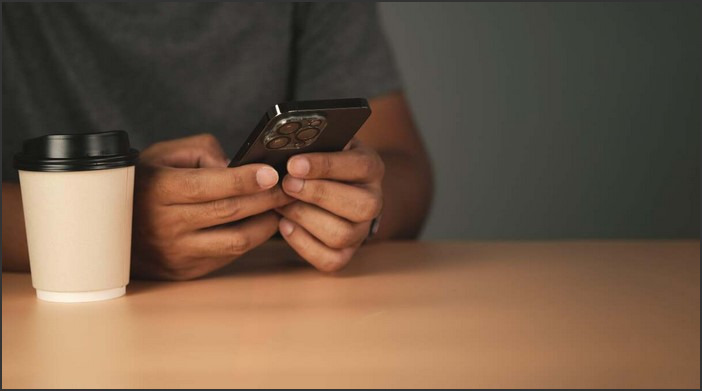
With the increasing use of smartphones, it is important to protect your privacy. iOS 16 offers a great way to hide photos on your device, so that only you can access them. This guide will show you how to hide photos in iOS 16, so that you can keep your photos safe and secure. We will cover how to hide photos in the Photos app, how to hide photos in the Files app, and how to hide photos in third-party apps. We will also discuss how to protect your photos with a passcode or Face ID. By the end of this guide, you will have the knowledge and tools to keep your photos safe and secure.
How to Use the New iOS 16 Features to Hide Photos and Protect Your Privacy
The release of iOS 16 brings with it a range of new features designed to help users protect their privacy and keep their personal data secure. One of the most useful of these is the ability to hide photos and videos from the Photos app. This feature allows users to keep their most sensitive images and videos out of sight, while still having access to them when needed. Here is a guide to using the new iOS 16 features to hide photos and protect your privacy.
First, open the Photos app and select the images or videos you want to hide. Tap the “Share” icon in the bottom left corner and then select “Hide” from the list of options. You will then be asked to confirm that you want to hide the selected items. Once you have confirmed, the items will be moved to a hidden album in the Photos app.
To access the hidden album, open the Photos app and tap the “Albums” tab at the bottom of the screen. Scroll down to the bottom of the list and you will see the “Hidden” album. Tap on this album to view the items you have hidden.
To unhide an item, open the hidden album and select the item you want to unhide. Tap the “Share” icon in the bottom left corner and then select “Unhide” from the list of options. You will then be asked to confirm that you want to unhide the selected item. Once you have confirmed, the item will be moved back to its original location in the Photos app.
By using the new iOS 16 features to hide photos and videos, users can keep their most sensitive images and videos out of sight, while still having access to them when needed. This is a great way to protect your privacy and keep your personal data secure.
How to Set Up a Secure Photo Vault in iOS 16 to Keep Your Photos Private
In today’s digital age, it is increasingly important to ensure that your photos remain private and secure. With the release of iOS 16, Apple has made it easier than ever to set up a secure photo vault to protect your photos from unauthorized access. This article will provide step-by-step instructions on how to set up a secure photo vault in iOS 16.
Step 1: Open the Settings app on your iOS device.
Step 2: Select “Photos” from the list of options.
Step 3: Tap “Secure Photo Vault” and then select “Enable.”
Step 4: Enter a passcode to secure the vault. Make sure to choose a passcode that is difficult to guess.
Step 5: Select the photos you want to add to the vault. You can select individual photos or entire albums.
Step 6: Tap “Done” to save your changes.
Once you have completed these steps, your photos will be securely stored in the photo vault. To access the photos, you will need to enter the passcode you created. It is important to remember that the passcode is the only way to access the photos, so make sure to keep it secure.
By following these steps, you can easily set up a secure photo vault in iOS 16 to keep your photos private. This will ensure that your photos remain secure and inaccessible to anyone without the passcode.Hiding photos in iOS 16 is a great way to protect your privacy and keep your photos safe. With the new features, you can easily hide photos from your camera roll, albums, and even the Photos app itself. You can also use the new “Hide from My Photo Stream” feature to keep your photos from appearing in the shared albums of your friends and family. With these features, you can be sure that your photos are safe and secure.
