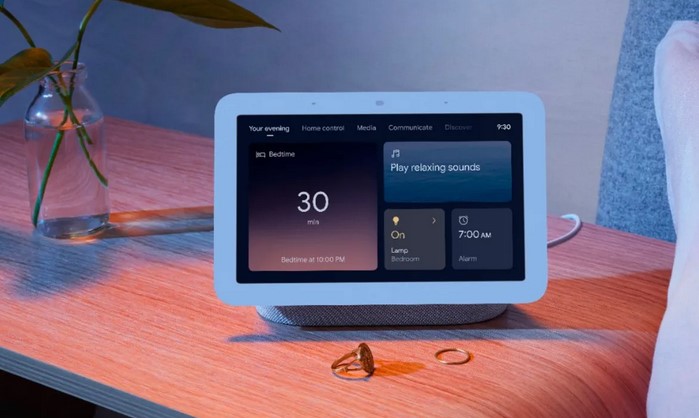
The Google Nest Hub is a powerful smart display that serves as an integral part of many homes, offering everything from controlling your smart home devices to streaming video content and providing helpful reminders. However, like any other device, there may come a time when your Nest Hub needs to be reset due to software issues, connectivity problems, or other technical glitches. If you’re experiencing difficulty with your Google Nest Hub, knowing how to reset Google Nest Hub: troubleshooting your smart display is crucial for getting it back to normal. In this article, we’ll walk you through the different ways to reset your device, help you understand why a reset might be necessary, and provide tips for troubleshooting common issues.
Why You Might Need to Reset Your Google Nest Hub
Common Issues That Call for a Reset
Before jumping into the steps on how to reset Google Nest Hub: troubleshooting your smart display, it’s important to understand when and why you might need to perform a reset. Some of the most common reasons people choose to reset their Google Nest Hub include:
-
Unresponsiveness: If your Nest Hub is not responding to voice commands or touchscreen inputs, a reset might be the quickest solution to resolve any software glitches.
-
Wi-Fi Connectivity Issues: The Google Nest Hub heavily relies on Wi-Fi to function, and if it is consistently unable to connect to your network, a reset can sometimes resolve the problem by refreshing its network settings.
-
Software Bugs: As with any smart device, the Nest Hub can occasionally experience bugs or delays in processing commands. Resetting the device can clear temporary files or corrupt data that might be causing performance issues.
-
Selling or Gifting: If you’re planning to sell or give away your Google Nest Hub, it’s a good idea to reset it to its factory settings to remove your personal data and preferences.
-
Misconfigured Settings: Sometimes, changes in settings—either accidentally or intentionally—can lead to functionality issues. A reset returns your device to its default configuration, fixing problems that might stem from incorrect settings.
Types of Resets: Factory Reset vs. Soft Reset
Soft Reset: A Quick Fix
A soft reset is a simple reboot of your device that can often resolve minor performance issues. It’s less invasive than a factory reset, and it’s usually the first thing you should try when troubleshooting problems. A soft reset will not erase any of your data or settings, so it’s ideal for situations like unresponsiveness or minor lag.
How to Perform a Soft Reset on Your Google Nest Hub:
-
Press and Hold the Power Button: On the back of the Nest Hub, there’s a power button. Press and hold it for about 10 seconds.
-
Wait for the Device to Restart: The screen will go dark, and after a few moments, the Google logo will reappear as the device restarts.
-
Test the Device: Once the Nest Hub has rebooted, test it to see if the issue persists. If it does, you may need to proceed with a factory reset.
Factory Reset: A Complete Fresh Start
A factory reset will return the Google Nest Hub to its original state, wiping out all settings, preferences, and data stored on the device. This is the most thorough reset option and is recommended if you’re experiencing significant issues that cannot be resolved with a soft reset. A factory reset is also useful if you’re giving away or selling your device, as it ensures your personal information is erased.
How to Perform a Factory Reset on Your Google Nest Hub:
-
Find the Volume Button: On the back of the device, you will find a volume button next to the power cable.
-
Press and Hold the Volume Button: Press and hold the volume button for about 10 seconds. The device will prompt you with a confirmation message on the screen.
-
Confirm the Reset: After holding the volume button for 10 seconds, you will see a message that says “Factory Reset?” on the screen. Confirm by following the on-screen instructions. The device will then begin resetting.
-
Wait for the Reset to Complete: The Nest Hub will take a few minutes to complete the reset process. Once it’s finished, the device will restart, and you will need to set it up again, just like when it was first unboxed.
Troubleshooting Tips for Post-Reset Issues
Reconnecting to Wi-Fi
One of the first things you’ll need to do after resetting your Google Nest Hub is reconnect it to your Wi-Fi network. If you have multiple devices connected to your network, make sure that the Nest Hub is placed within range of the router for a stable connection.
Steps to Reconnect to Wi-Fi:
-
Open the Google Home app on your smartphone or tablet.
-
Select the Google Nest Hub from your list of devices.
-
Follow the on-screen prompts to connect the device to your Wi-Fi network. You may need to enter your Wi-Fi password.
Re-signing into Your Google Account
After a factory reset, your Google Nest Hub will no longer be signed in to your Google account. You will need to log in again using your Google credentials.
Steps to Sign in:
-
After the reset, the device will ask you to sign in to your Google account.
-
Follow the prompts to sign in, and the device will sync with your Google services, such as Calendar, Gmail, and Google Assistant.
Resolving Other Common Issues
If your Google Nest Hub continues to have issues after resetting, you can try the following:
-
Update the Software: Sometimes, resetting a device may require a software update to fix bugs or performance issues. Ensure that your device has the latest firmware by checking the Google Home app for updates.
-
Reset Your Router: If Wi-Fi connectivity issues persist even after resetting the Nest Hub, it’s worth resetting your router. Power-cycle your router by unplugging it for 10-15 seconds, then plugging it back in and reconnecting the Nest Hub.
-
Contact Google Support: If none of these steps resolve your issue, it may be a hardware malfunction. Contact Google Support for further troubleshooting or warranty information.
In conclusion, understanding how to reset Google Nest Hub: troubleshooting your smart display is a valuable skill for any smart home user. Whether you’re dealing with a minor glitch, a connectivity issue, or preparing to pass the device on to someone else, knowing the steps for both a soft and factory reset can help you resolve problems quickly and efficiently. By following the steps outlined in this article, you’ll be able to reset your Google Nest Hub and restore it to its optimal performance. Keep in mind that a factory reset should be reserved for more serious issues, as it erases all data from the device, while a soft reset is often sufficient for smaller problems.
